On This Page
Test the Shared Secret Key Pair
After creating your key certificate, you must verify that it can successfully process
API requests. This task explains how to test and validate your key pair in the
Developer Center and the
Smartpay Fuse Portal
.- Go to the developer center's API Reference page:
- On the left navigation panel, click .
- Under Authentication and Sandbox Credentials, set the Authentication Type drop-down menu toJSON Web Token.
- Enter your organization ID in theOrganizationfield.
- Enter your Password in thePasswordfield.
- ClickBrowseand upload your p12 certificate from your desktop.
- ClickUpdate Credentials.A confirmation message states that your credentials are successfully updated.
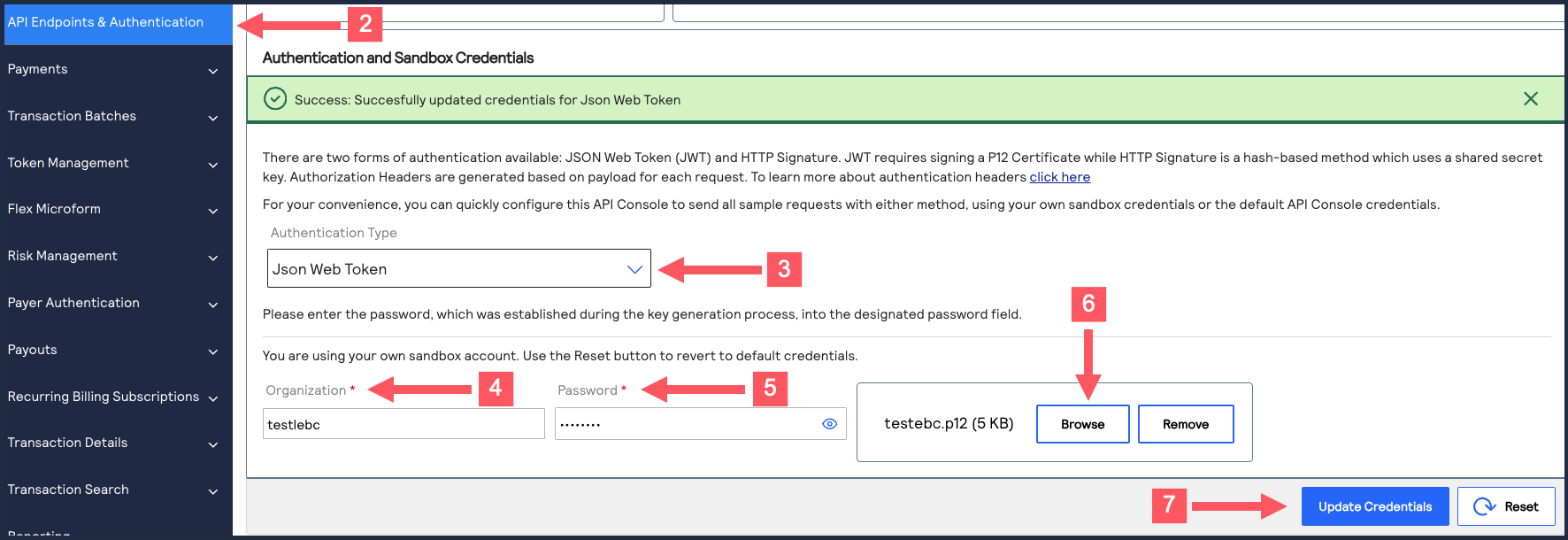
- On the developer center's left navigation panel, navigate toPayments >.POSTProcess a Payment
- Under Request: Live Console, clickSend.
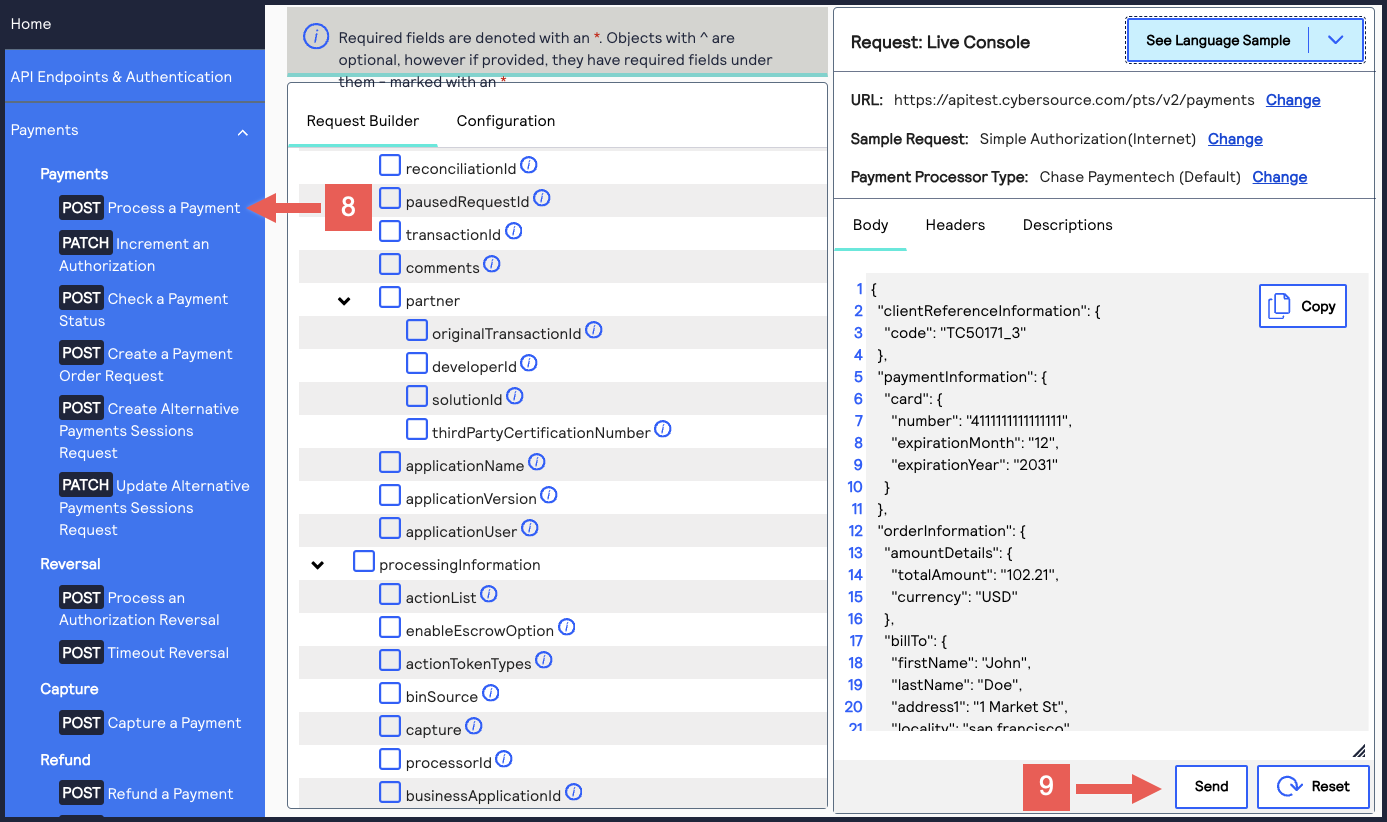 A message confirms that your request was successful with the status code 201.
A message confirms that your request was successful with the status code 201.
- Log in to theSmartpay Fuse Portal:
- On the left navigation panel, navigate toTransaction Management > Transactions.
- Under Search Results, verify that the request ID from the test authorization response is listed in the Request ID column.If the test authorization was successful, a success message is present in the corresponding Applications column.
