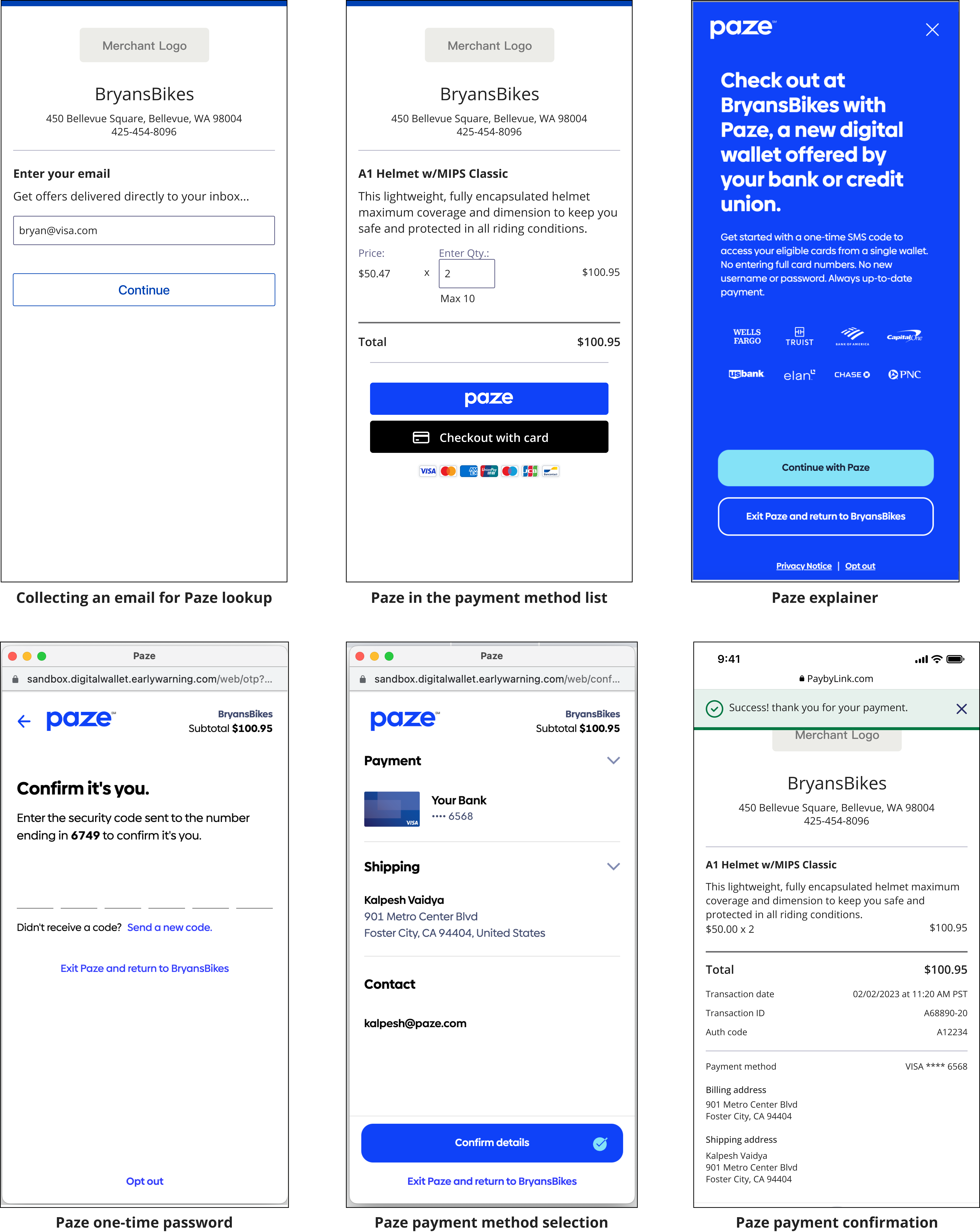On This Page
Unified Checkout Integration UI
Unified Checkout Integration
UICompleting a payment with
Unified Checkout Integration
requires the customer to
navigate through a sequence of interfaces. This section includes examples of the
interfaces your customers can expect when completing a payment with these payment
methods on Unified Checkout Integration
:- Apple Pay
- Click to Pay
- Google Pay
- Manual payment entry
- Payment with a bank account
- Psze
Apple Pay UI
These screen captures show the sequence of events your customer can expect when
completing a payment with Apple Pay.
Figure:
Apple Pay UI
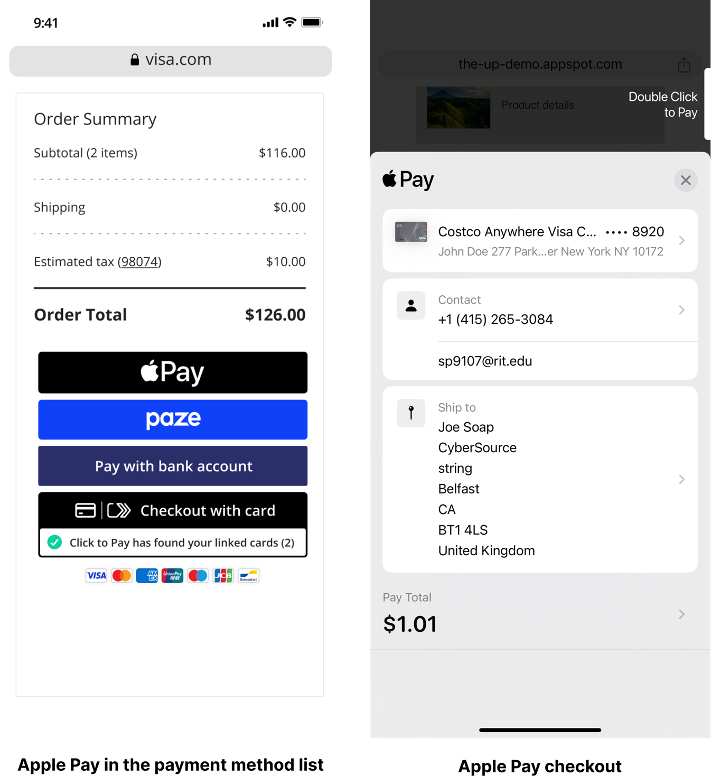
Click to Pay UI
Click to Pay
UIThese screen captures show the sequence of events your customer can expect when
completing a payment with
Click to Pay
.Figure:
Click to Pay
UI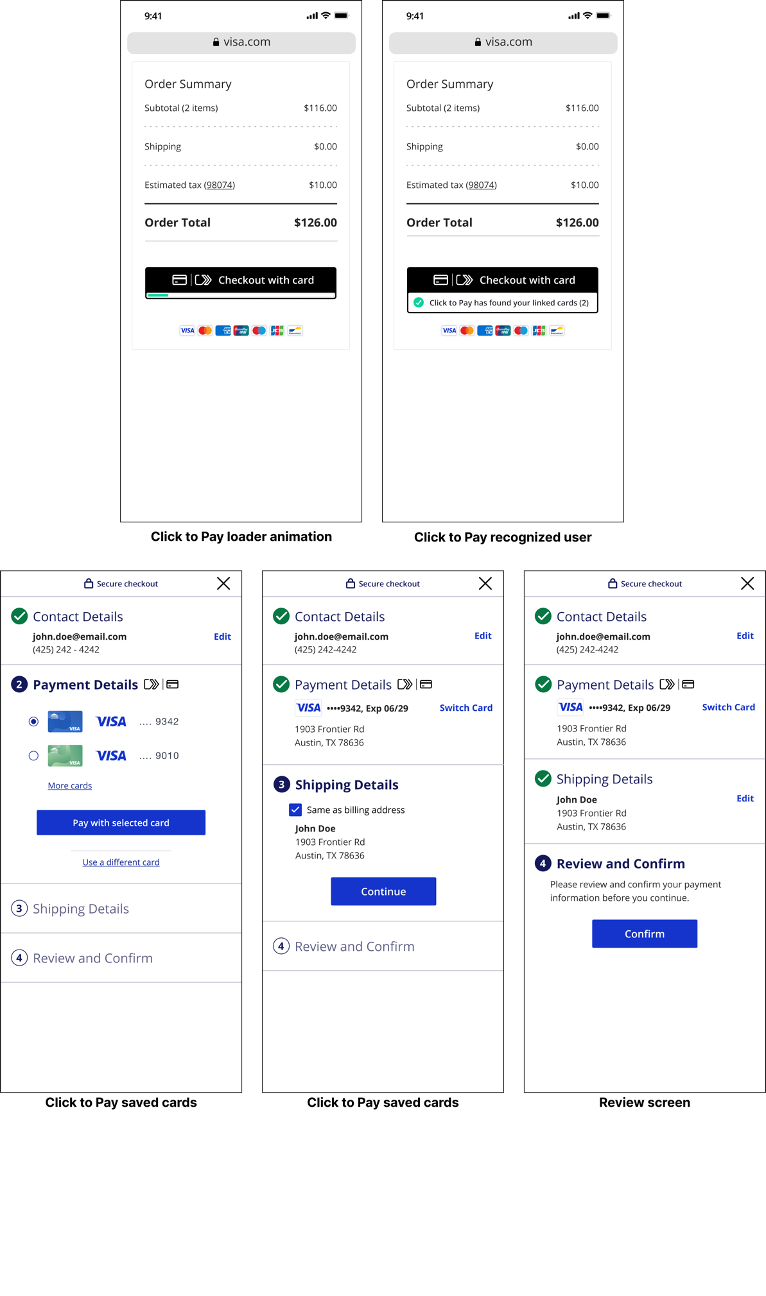
Google Pay UI
These screen captures show the sequence of events your customer can expect when
completing a payment with Google Pay.
Figure:
Google Pay UI
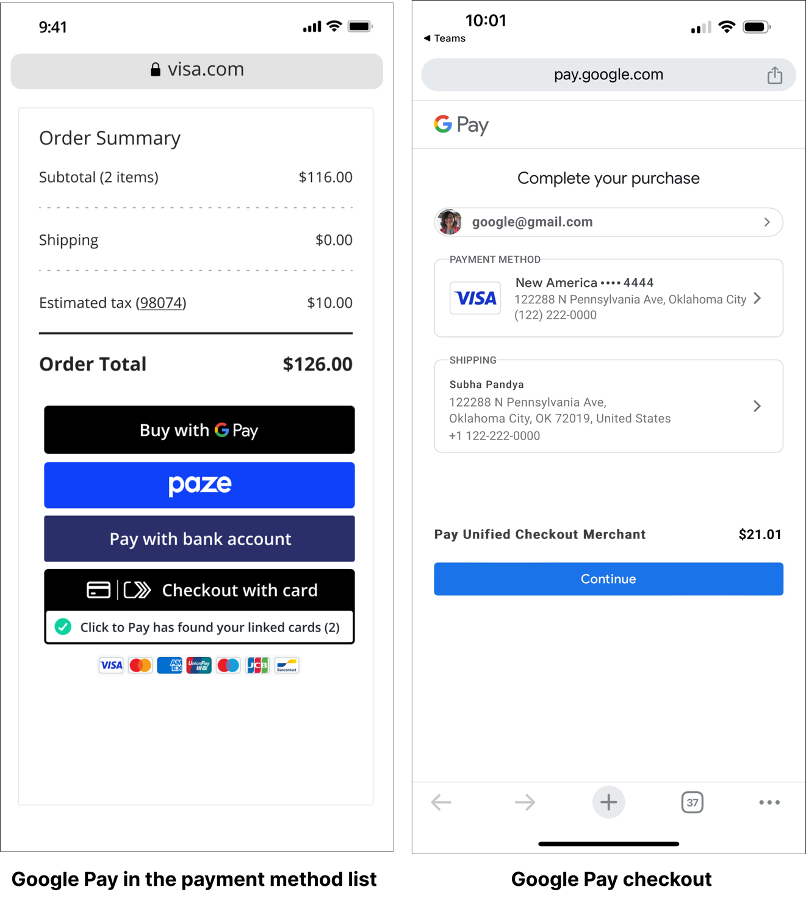
Manual Payment Entry UI
These screen captures show the sequence of events your customer can expect when
completing a payment by manually entering payment, shipping, and contact
information.
Figure:
Manual Entry Payment Details
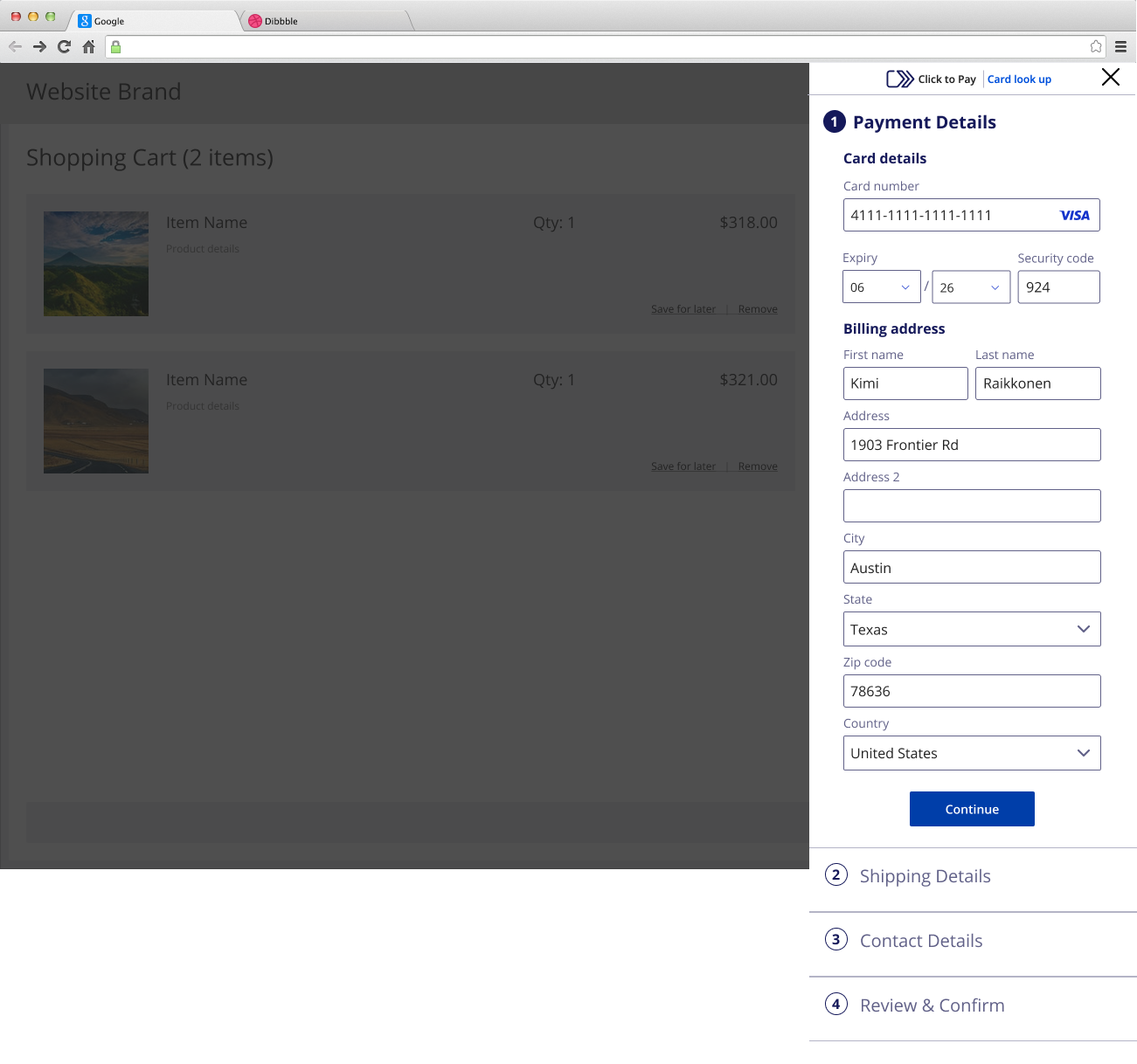
Figure:
Manual Entry Shipping Details
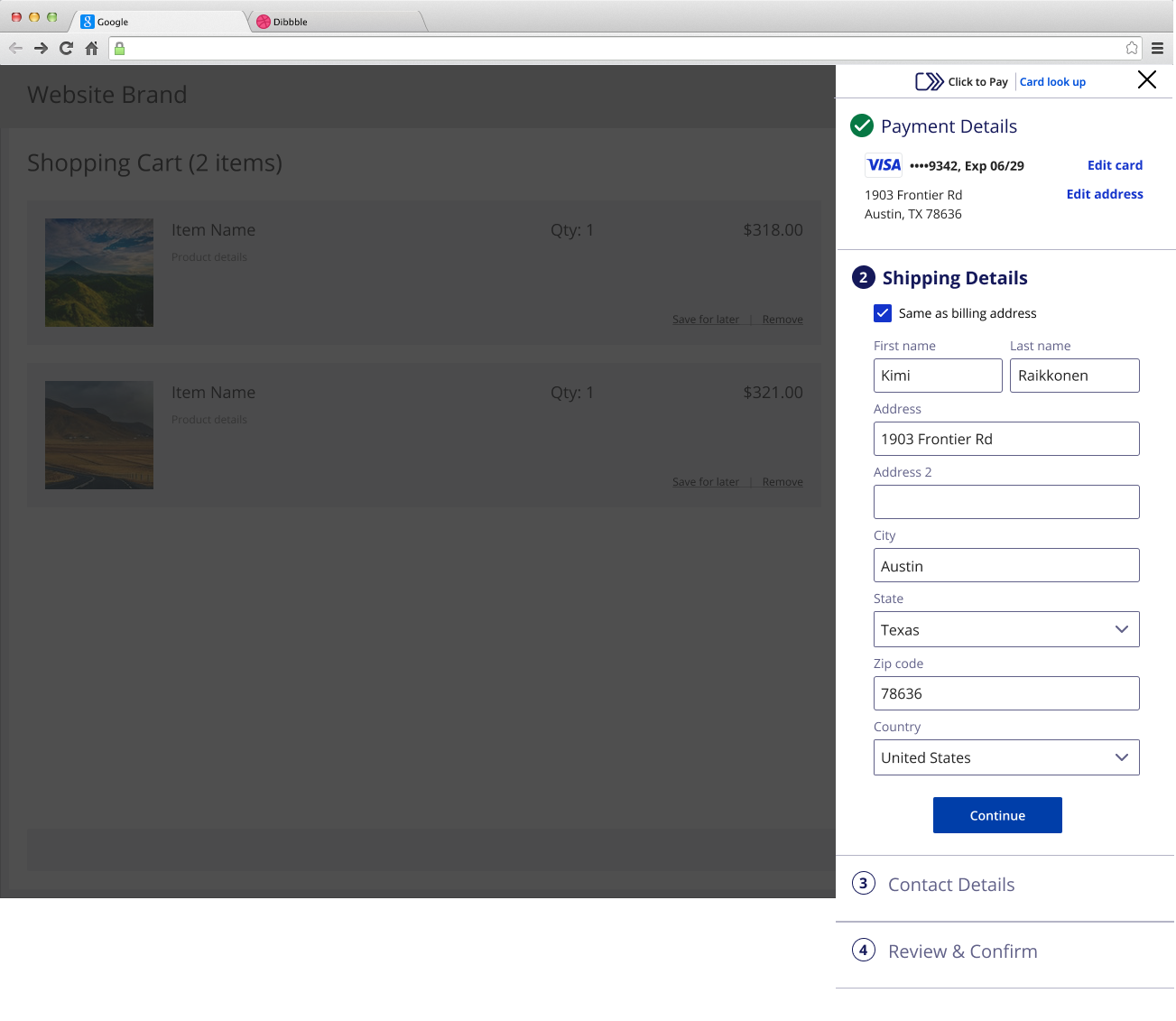
Figure:
Manual Entry Contact Details
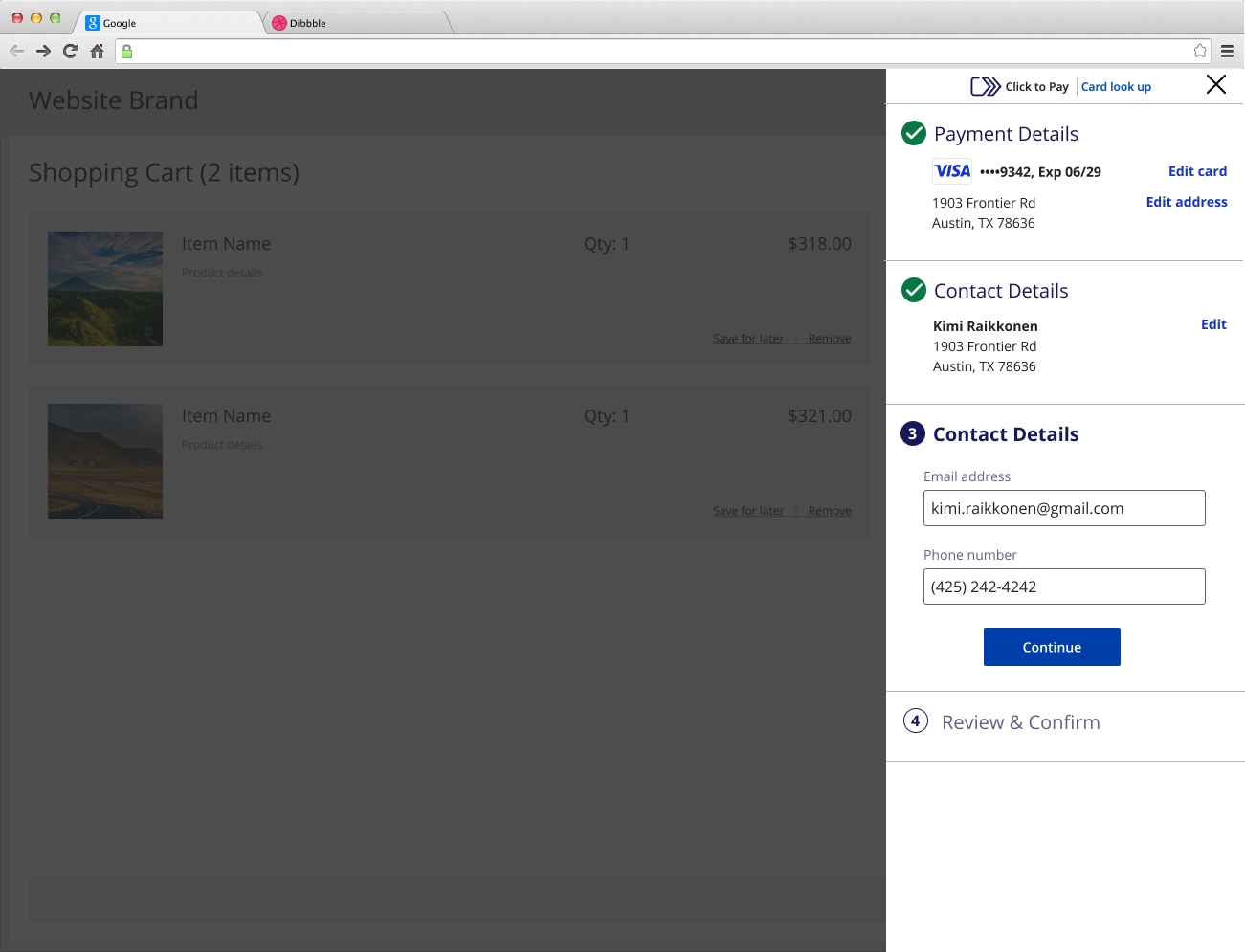
Figure:
Manual Entry Review and Confirm
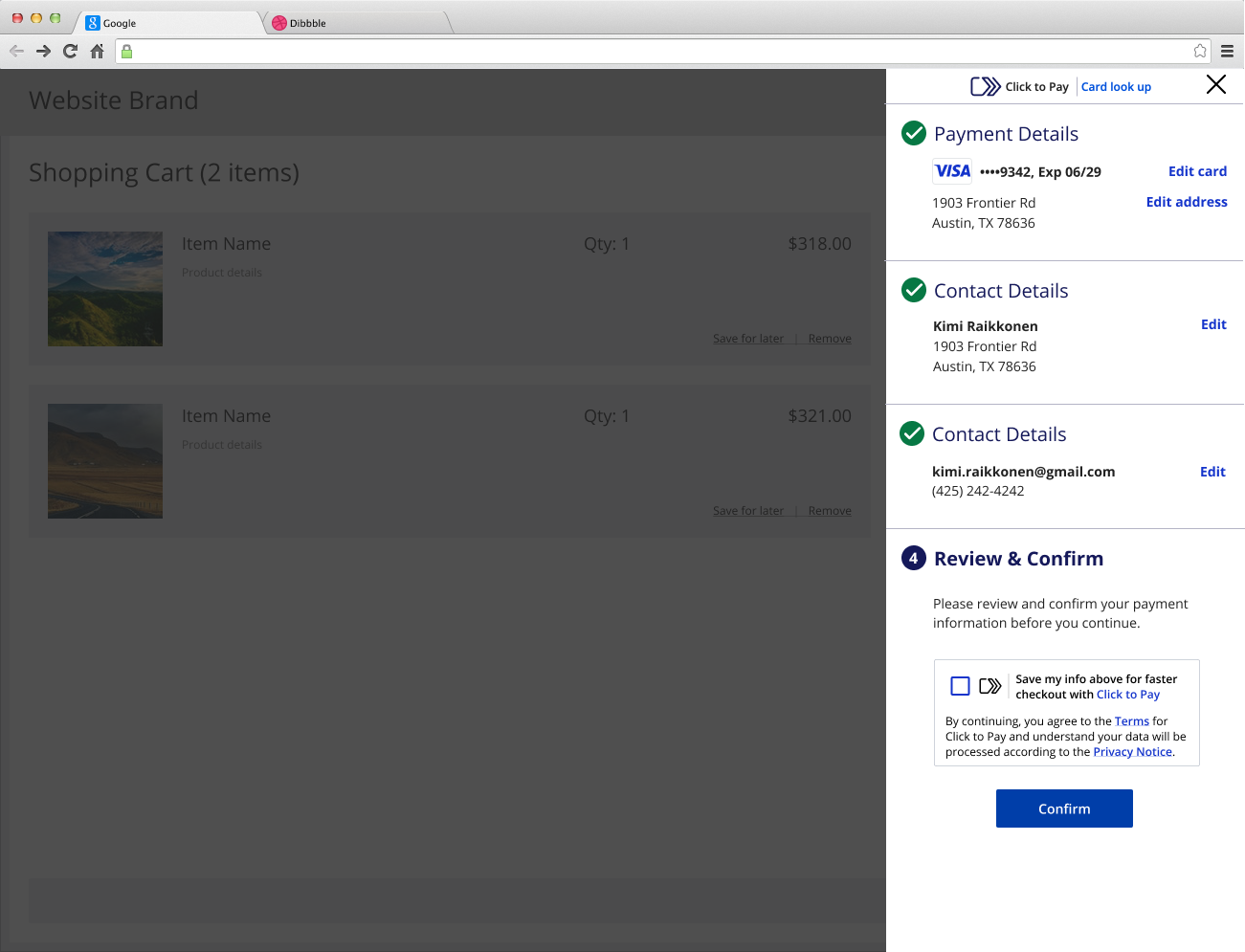
Pay with Bank Account UI
These screen captures show the sequence of events your customer can expect when
completing a payment with a bank account.
Figure:
Pay with Bank Account Order Summary
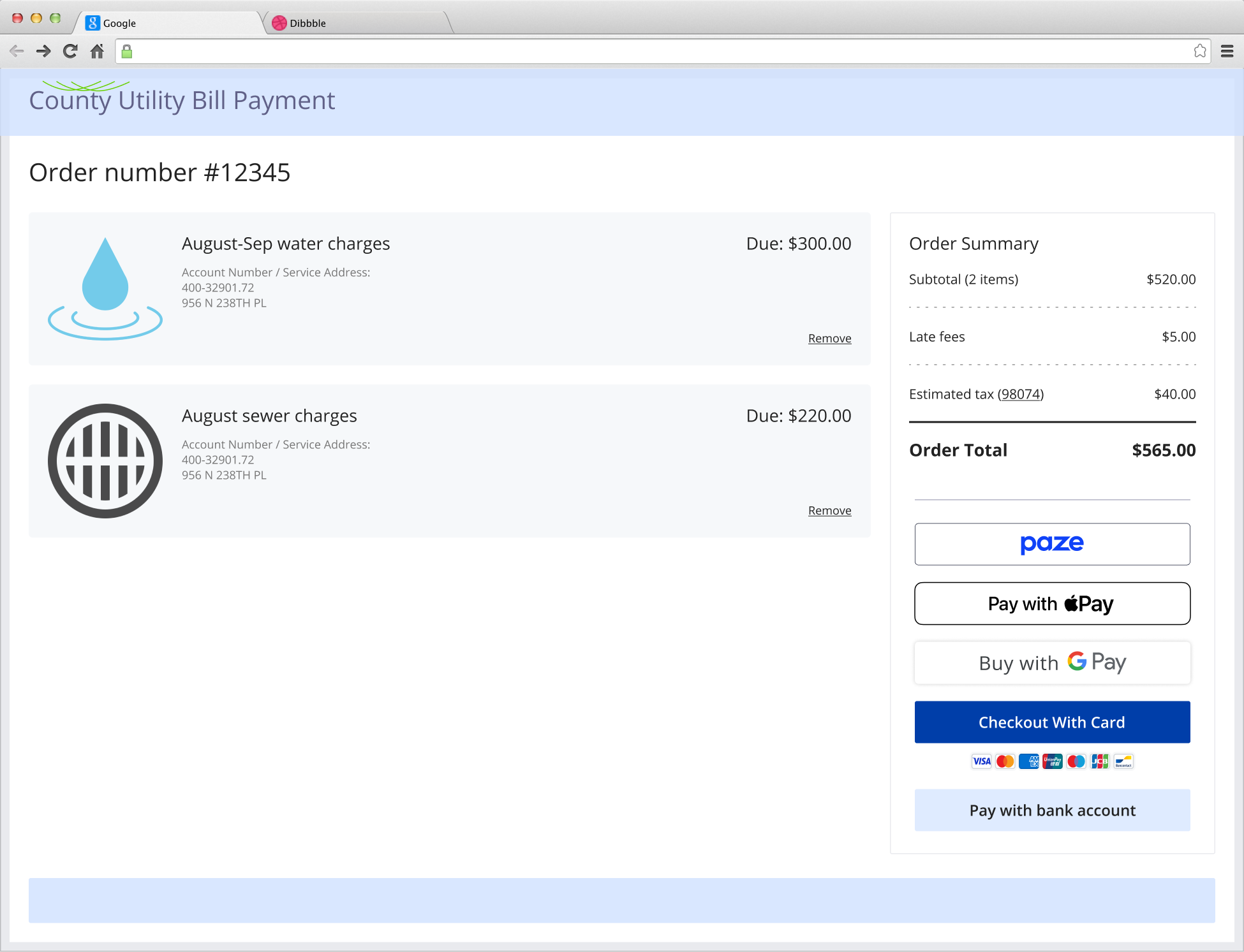
Figure:
Pay with Bank Account Checkout
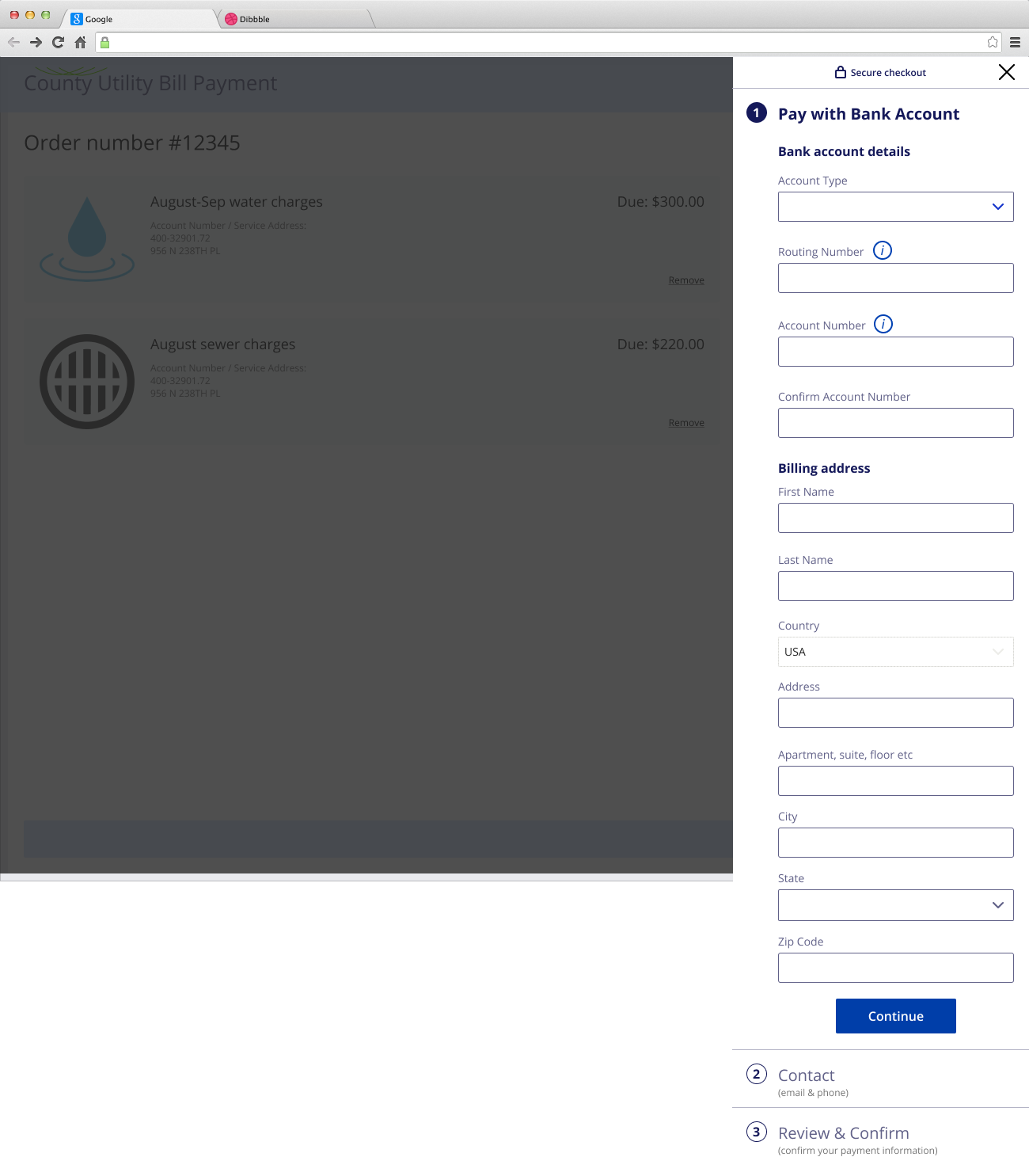
Figure:
Pay with Bank Account Checking Account
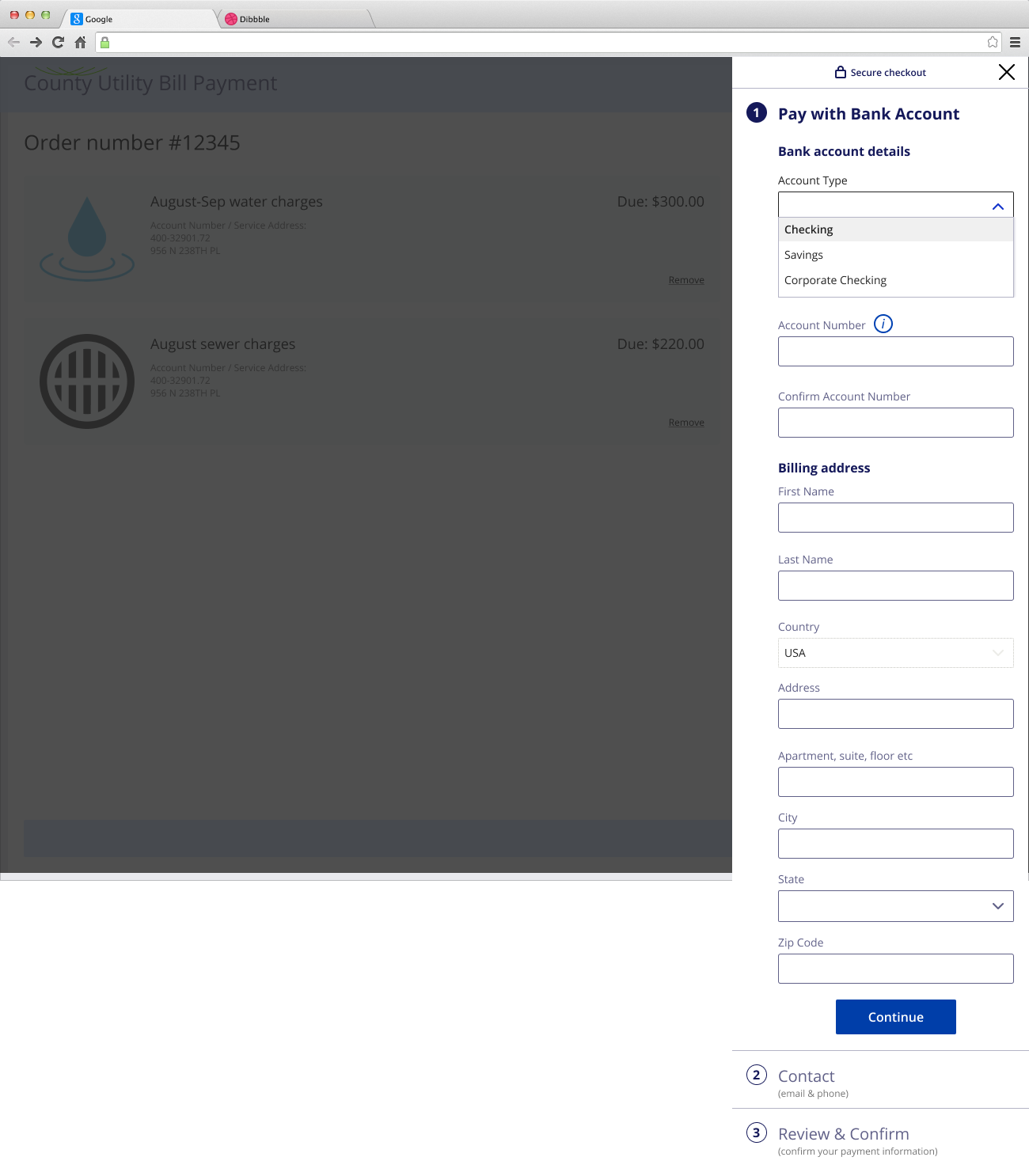
Figure:
Pay with Bank Account Routing Number
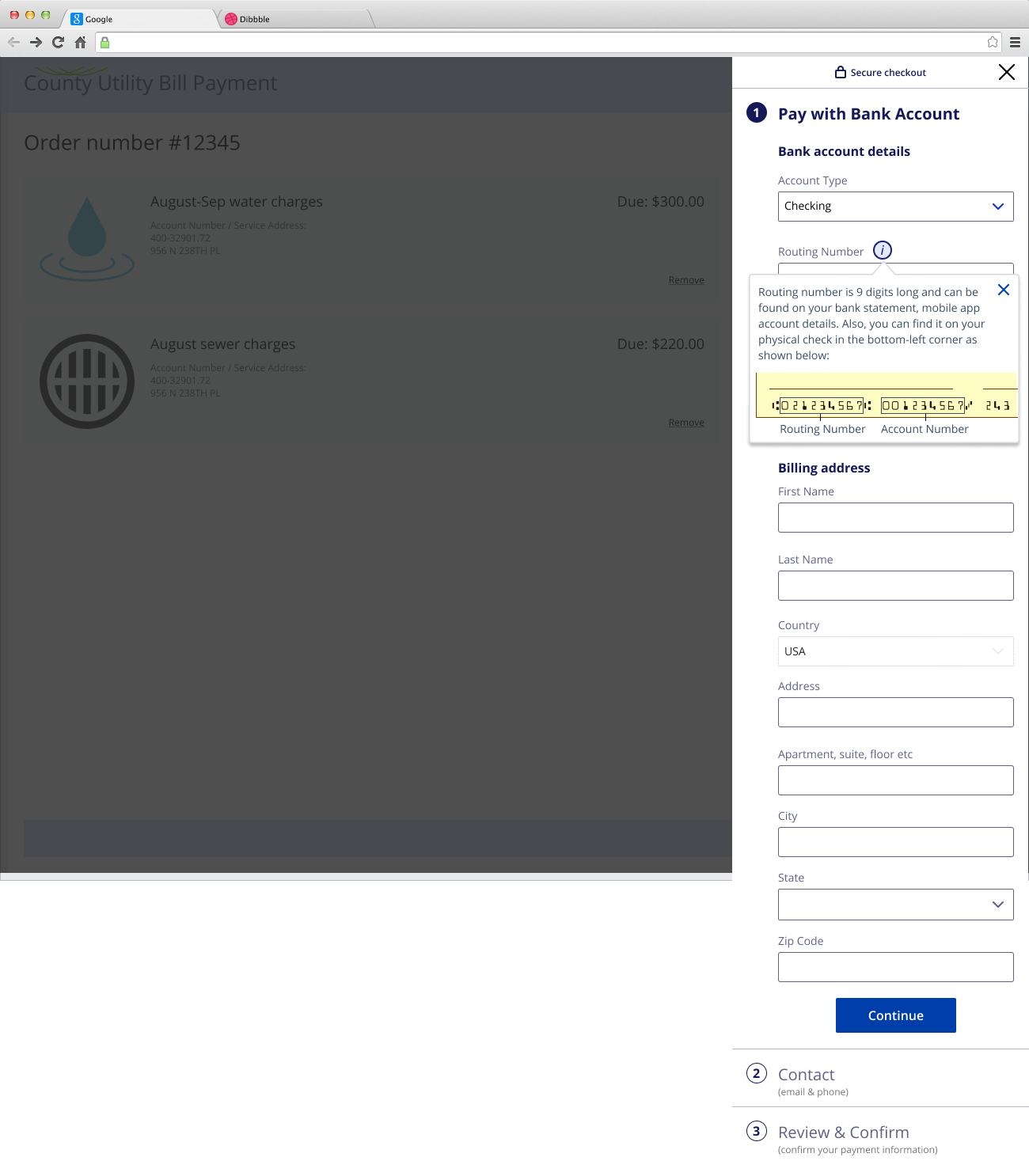
Figure:
Pay with Bank Account Contact Details
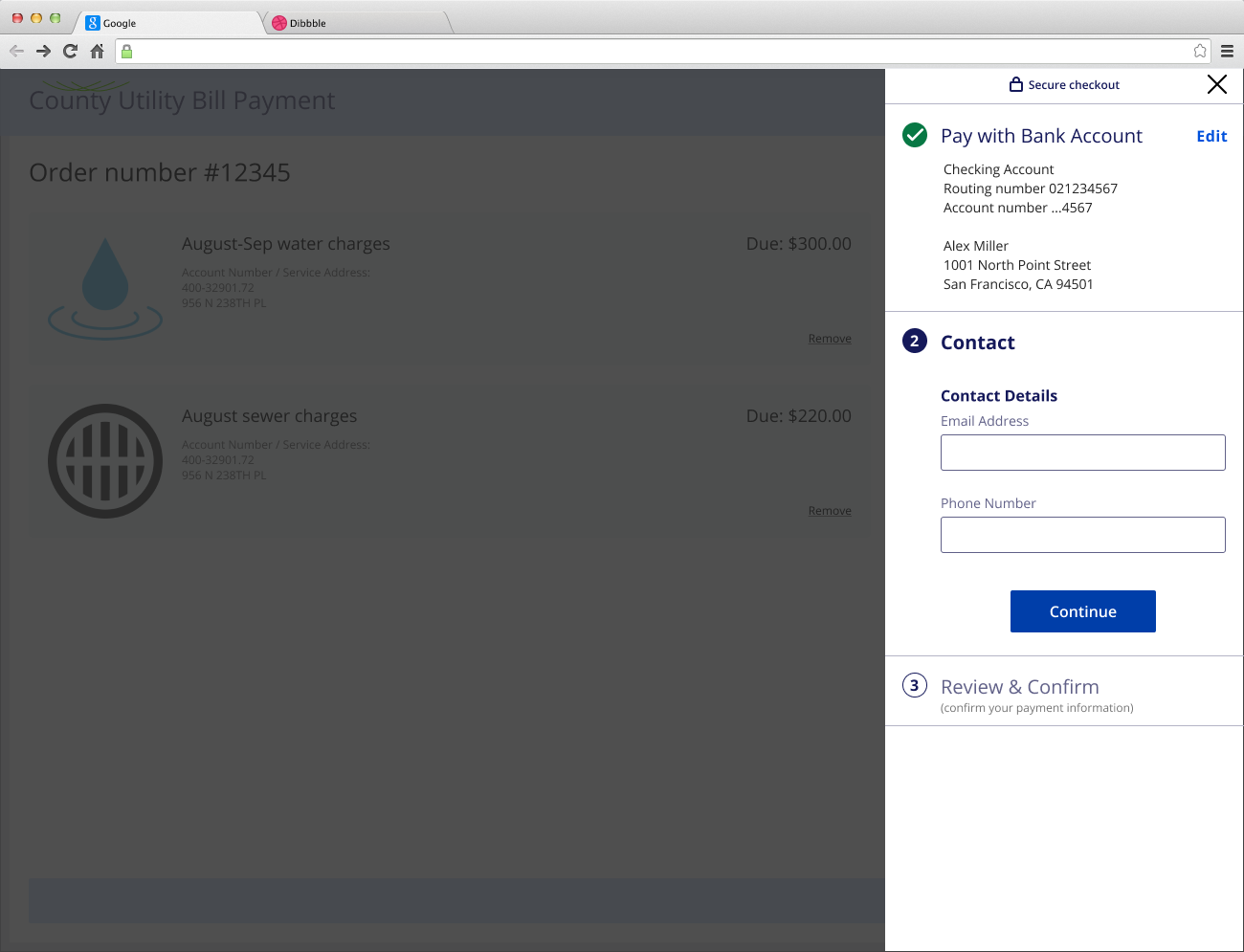
Figure:
Pay with Bank Account Review and Confirm
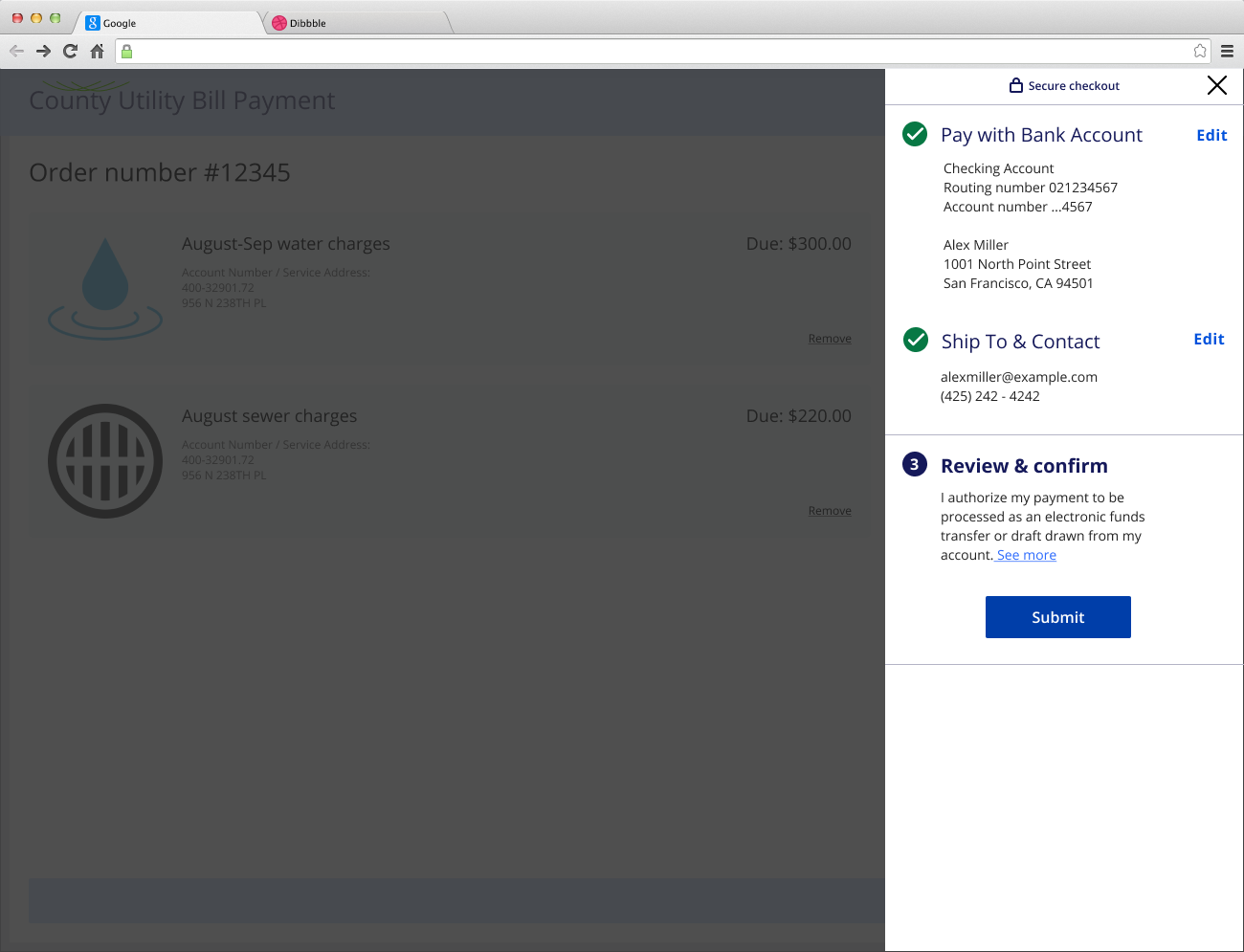
Figure:
Pay with Bank Account Review and Confirm Disclaimer
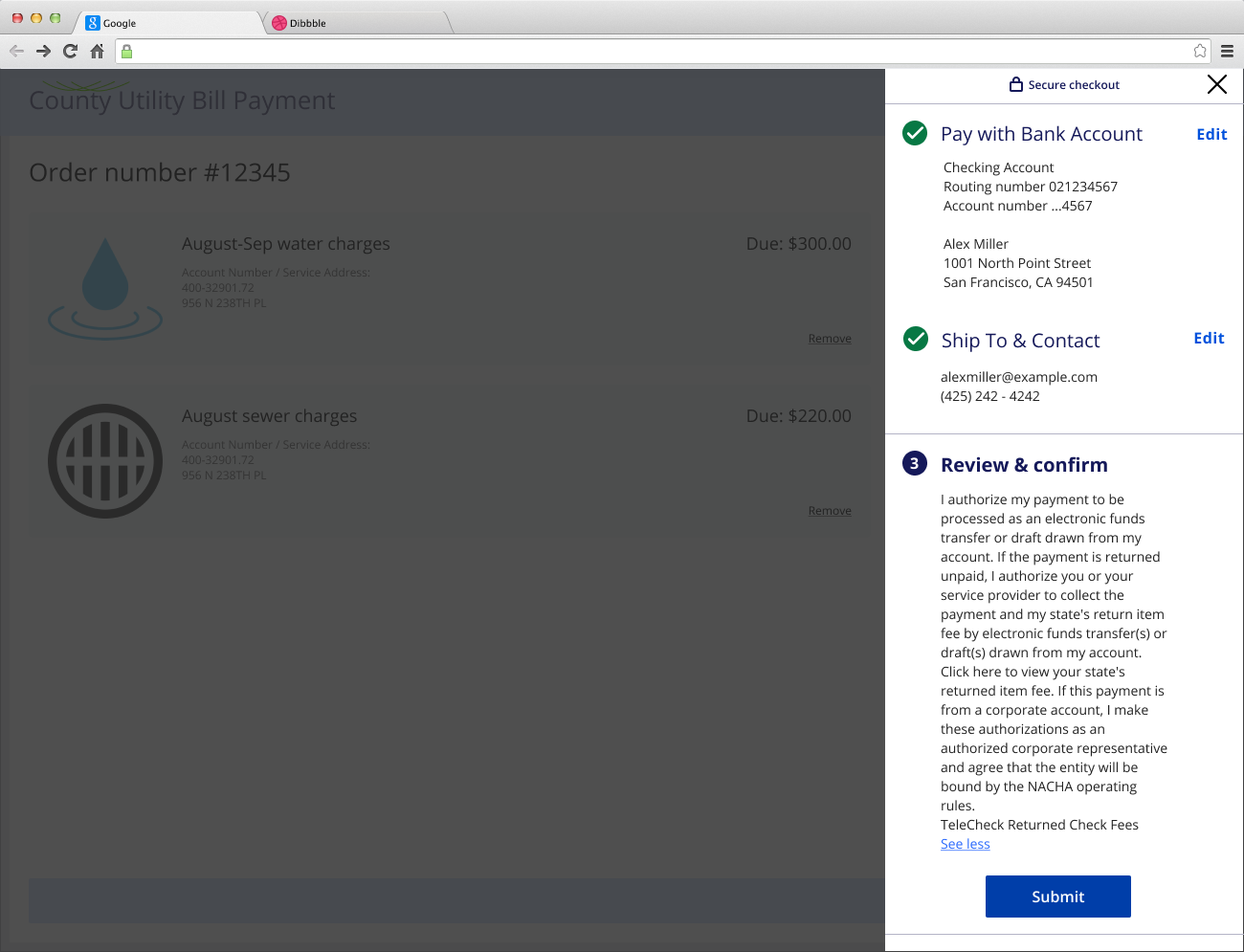
Paze UI
These screen captures show the sequence of events your customer can expect when
completing a payment with Paze.
Figure:
Paze UI